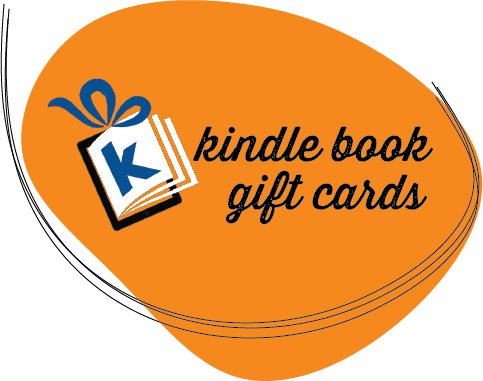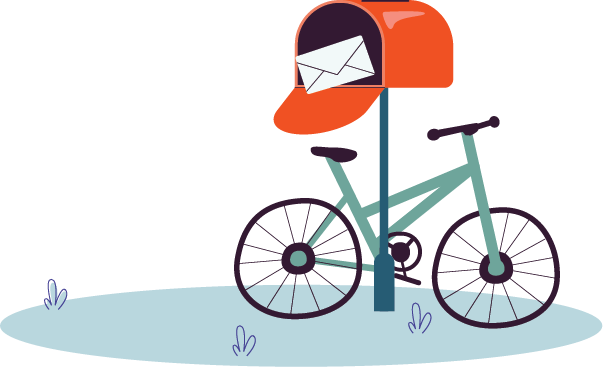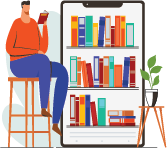Welcome to our comprehensive guide that will empower you with the knowledge and know-how to effortlessly check your Amazon gift card balance. In today’s digital era, managing your gift card balance has become vital for savvy online shoppers. Whether you’ve been fortunate enough to receive a generous gift or are looking to keep track of your existing balance, understanding the process is critical to maximizing your shopping experience on the renowned e-commerce platform.
In this article, we will take you by the hand and provide easy-to-follow instructions on how to utilize your gift card balance on Amazon, whether you prefer the convenience of online browsing, the flexibility of the app, or the simplicity of a phone call. Furthermore, we will unveil the secrets of making partial payments with your Amazon gift card balance, ensuring every cent is put to good use.
And for those who appreciate the literary world, we’ll shine a spotlight on Kindle Book Gift Cards. This company stands out as the ultimate destination for obtaining and making the most of your Amazon gift card balance. So let’s embark on this enlightening journey together and unlock the boundless possibilities that await you in the realm of Amazon kindle gift cards!
How to check your Amazon gift card balance on the mobile app
Here is a step-by-step guide on how to check your Amazon gift card balance using the mobile app:
- Launch the Amazon mobile app on your smartphone. Ensure that you have the latest version installed to access all the features and functionalities.
- Log in to your Amazon account using your registered email address and password. If you don’t have an account, you can create one by following the on-screen prompts.
- Once you’re logged in, tap on the three horizontal lines located in the top-left corner of the app’s interface. This will open the main menu.
- Scroll down the menu and locate the “Gift Cards & Registry” option. Tap on it to proceed.
- In the “Gift Cards & Registry” section, you will find various options related to gift cards. Look for and select the “Check Balance” option.
- On the next screen, you will be prompted to enter the gift card information. If you have a physical gift card, scratch off the protective coating on the back to reveal the claim code. Carefully enter the claim code in the provided field. If you have an e-gift card, enter the gift card code or scan the barcode using your device’s camera.
- After entering the gift card information, tap on the “Check” or “Check Balance” button. The app will validate the gift card details and retrieve the current balance associated with it.
- Finally, your Amazon gift card balance will be displayed on the screen. Take note of the available balance, which you can utilize for your future purchases on Amazon.
By following these simple steps, you can conveniently check your Amazon gift card balance using the Amazon mobile app. Stay informed about your gift card funds and enjoy a seamless shopping experience!
How to find your Amazon gift card balance
To check your Amazon gift card balance, visit the Amazon website on your computer or laptop and log in to your account. Look for the “Accounts & Lists” option and select “Your Account” from the drop-down menu. Scroll down to the “Gift cards” section and click on the “Gift cards” link or the “View Gift Card Balance and Activity” button. On the mobile app, sign in and tap the menu icon, then select “Gift Cards & Registry” and choose “Check Balance.” Enter the required information, such as the claim code or scan the barcode, and tap “Check”. Your gift card balance will be displayed, allowing you to keep track of your available funds for Amazon purchases.
By following these steps, you can easily find your Amazon gift card balance and stay informed about the funds available for your shopping needs.

How to redeem an Amazon gift card via the app
Here is a step-by-step guide on how to redeem an Amazon gift card using the mobile app:
- Begin by opening the Amazon mobile app on your smartphone. Make sure you have the latest version installed to access all the features and functionalities.
- Sign in to your Amazon account using your registered email address and password. If you don’t have an account, you can easily create one by following the on-screen prompts.
- Once you’re logged in, tap on the three horizontal lines located in the top-left corner of the app’s interface. This will open the main menu.
- Scroll down the menu and find the “Gift Cards & Registry” option. Tap on it to proceed.
- In the “Gift Cards & Registry” section, locate and select the “Redeem Gift Card” option. This will take you to the gift card redemption page.
- On the redemption page, you will be prompted to enter the gift card information. If you have a physical gift card, scratch off the protective coating on the back to reveal the claim code. Carefully enter the claim code in the provided field. If you have an e-gift card, enter the gift card code or scan the barcode using your device’s camera.
- After entering the gift card information, tap on the “Redeem” or “Apply” button. The app will validate the gift card details and add the gift card balance to your Amazon account.
- Congratulations! Your Amazon gift card has been successfully redeemed. The redeemed gift card balance will now be available for use on your future purchases on Amazon.
- To verify the redemption and check your updated gift card balance, you can go back to the “Gift Cards & Registry” section and select the “Check Balance” option.
By following these step-by-step instructions, you can easily redeem your Amazon gift card using the mobile app. Enjoy the convenience of using your gift card balance to shop for a wide variety of products on Amazon. And if you want to know how does an Amazon print a gift card work? Read out this article.
For those interested in exploring the benefits and options of Kindle Unlimited, you can find valuable insights at kindlebookgiftcards.com
How to redeem an Amazon gift card via the website
Redeeming an Amazon gift card via the website is a seamless process that allows you to unlock the full value of your gift card and enhance your online shopping experience. To redeem your Amazon gift card, begin by visiting the official Amazon website using a web browser on your computer or laptop. Log in to your Amazon account or create a new account if you haven’t done so already.
Once logged in, navigate to the “Accounts & Lists” section and select “Your Account.” Scroll down to find the “Gift cards” category and click on “Redeem a Gift Card.” On the redemption page, enter the claim code found on the back of your physical gift card or type in the gift card code for e-gift cards. Carefully input the code in the designated field and click on the “Apply to your balance” button. The website will validate the gift card information and add the corresponding balance to your account.
Now, you can browse the vast selection of products on Amazon and make purchases using your redeemed gift card balance. By following these steps, you can effortlessly redeem your Amazon gift card via the website and enjoy the convenience of using your gift card funds for a wide range of online shopping opportunities.
How to check your Amazon gift card balance on your PC or laptop
Here is a detailed step-by-step guide on how to check your Amazon gift card balance on your PC or laptop:
- Open your preferred web browser on your PC or laptop and go to the Amazon website. Make sure you have a stable internet connection.
- Sign in to your Amazon account by clicking on the “Sign In” button located in the top-right corner of the Amazon homepage. Enter your registered email address and password to log in. If you don’t have an account, you can easily create one by following the on-screen prompts.
- After successfully signing in, hover your mouse over the “Accounts & Lists” option in the top-right corner of the page. This will open a drop-down menu.
- From the drop-down menu, click on the “Your Account” option. You will be directed to the account settings page.
- On the account settings page, scroll down to the “Gift cards” section. Here, you will find various options related to gift cards and your account balance.
- Click on the “Gift cards” link or the “View Gift Card Balance and Activity” button. This will take you to the gift card balance page.
- On the gift card balance page, you will be able to view your current gift card balance. It will display the available balance as well as any pending or recently used amounts.
- Take note of your gift card balance and keep it handy for future reference. You can now close the browser window or continue browsing the Amazon website for your shopping needs.
By following these step-by-step instructions, you can easily check your Amazon gift card balance using your PC or laptop. Stay informed about your gift card funds and enjoy a seamless shopping experience on Amazon!
Can I withdraw my Amazon gift card balance to my bank account?
When it comes to withdrawing your Amazon gift card balance to your bank account, it’s important to note that direct withdrawal options are not available. Amazon gift card balances are designed for use exclusively on the Amazon platform to purchase a wide array of products and services. These balances cannot be transferred or withdrawn to external bank accounts.
However, Amazon provides customers with a vast selection of items, ranging from electronics to household essentials, allowing you to fully utilize your gift card balance within the Amazon ecosystem. By leveraging your gift card balance for your desired purchases, you can enjoy a seamless and convenient shopping experience on Amazon while exploring the extensive product offerings available.
For more creative gift-giving solutions focused on Kindle books, be sure to visit kindlebookgiftcards.com
How to reload your Amazon gift card balance
Amazon offers automatic replenishment on the balance of a gift card. Manual reloads have no explanation but automatic reloading is easily tweakable according to the needs. Nonetheless, a person who keeps an eye on automatic reloading adds money to the credit card balance when it should have. We explain what it is like to load your balance on Amazon.com. When using your desktop, click the Reload balance button below your credit card balance to make the same choices.
Do I need to have an Amazon account to redeem a gift card?
To redeem a gift card on Amazon, having an Amazon account is indeed a requirement. An Amazon account serves as the gateway to various features and functionalities, ensuring a seamless and secure redemption process. If you don’t already have an account, you can easily create one by visiting the Amazon website and following the provided prompts.
Registering for an account requires providing basic personal information and creating login credentials. Once your account is set up, you can log in and access the necessary sections to redeem your gift card. Having an Amazon account not only enables you to redeem your gift card balance but also grants you access to a host of other benefits, such as personalized recommendations, convenient order tracking, and efficient customer support. Therefore, having an Amazon account is essential for a smooth gift card redemption experience and unlocks the full potential of your Amazon shopping journey.
Success Story: Google Play Credits Platform
Once Opie Productions faced the unique challenge of designing a website for a Google Play Credits platform. They had to create something exceptional where they were known for innovative web design solutions and crafted a site that was both intuitive and engaging.
📢 “We aimed to make a site as user-friendly as Google Play Credits themselves”, Olivia says.
The website’s sleek and smooth design mirrored the ease of using Google Play, making it a hit with users. Their expertise in UI/UX, coupled with their understanding of digital marketing, brought the project to life. This success story is about a well-designed website and a testament to their ability to turn digital concepts into reality.
👩🔬 Olivia Peterson, Denver, USA

Frequently Asked Questions (FAQ)
1. Where can I use a Google Play gift card?
It’s possible to make several purchases on the Play Store or YouTube. In some nations the. . Get information about content you can buy from Google Play. Explore the full Google Play apps and games library online or through the Google Play Store app. Find out what content is available in Google Play Balance. Explore Google Play Play games online or via Play Store.
2. How do I redeem my Google Play card on Amazon?
Click the Orders page for Amazon’s apps. Use the Redeem buttons in the top left corner. Your screen should redirect to the Google Play Store. Log into your account and enter the code. You may need confirmation of your account details.
3. Can I convert Google Play credit?
No, Google Play Gift Card is not credited to your bank account. If you wish to withdraw money from your credit cards, you need to convert them into cash via Gift Card exchanges. Can you list the best conversion rates for the cash app?
4. How do I redeem a Google Play gift card on Amazon?
Please visit Amazon’s orders page for more details about this product. Please use the Redeem button next to the charge codes. You are sent back into the Google Play Store. Log in as a new user and enter your password.
5. Can I use Google Play balance for Amazon Prime?
Play Store credits are only applicable to Apps and ebooks accessible via Google Play.
Conclusion:
In conclusion, understanding how to effectively use your Amazon gift card balance enhances your shopping experience. By following the provided steps, you now have the knowledge to pay for purchases, use a portion of your balance, or explore Kindle Book Gift Cards. Kindle Book Gift Cards, available at kindlebookgiftcards.com, offer a diverse selection of books for you to enjoy using your Amazon gift card balance. With this newfound knowledge, you can confidently navigate the Amazon platform, making the most of your gift card balance and creating a personalized and fulfilling shopping journey.
Little About KBGC
Kindle Book Gift Cards stands as the premier choice for literature lovers and gift-givers alike. Offering an extensive range of Kindle Books, Kindle Unlimited subscriptions, and KDP Amazon bestsellers, our service is unmatched. Dive into the vast world of Amazon Ebooks, easily accessible through our user-friendly Kindle Store.
Each Kindle e-book is a gateway to adventure, learning, and inspiration. Our Amazon Gift Cards open up a universe of possibilities, making the perfect present for any occasion. With a simple click at our Gift Card Store, choose the ideal gift from a variety of options. For a thoughtful and appreciated gift, visit kindlebookgiftcards.com and discover the joy of giving the gift of endless reading.